What is Meta Pixel (Formerly Facebook Pixel) and How to Set It Up in 4 Steps
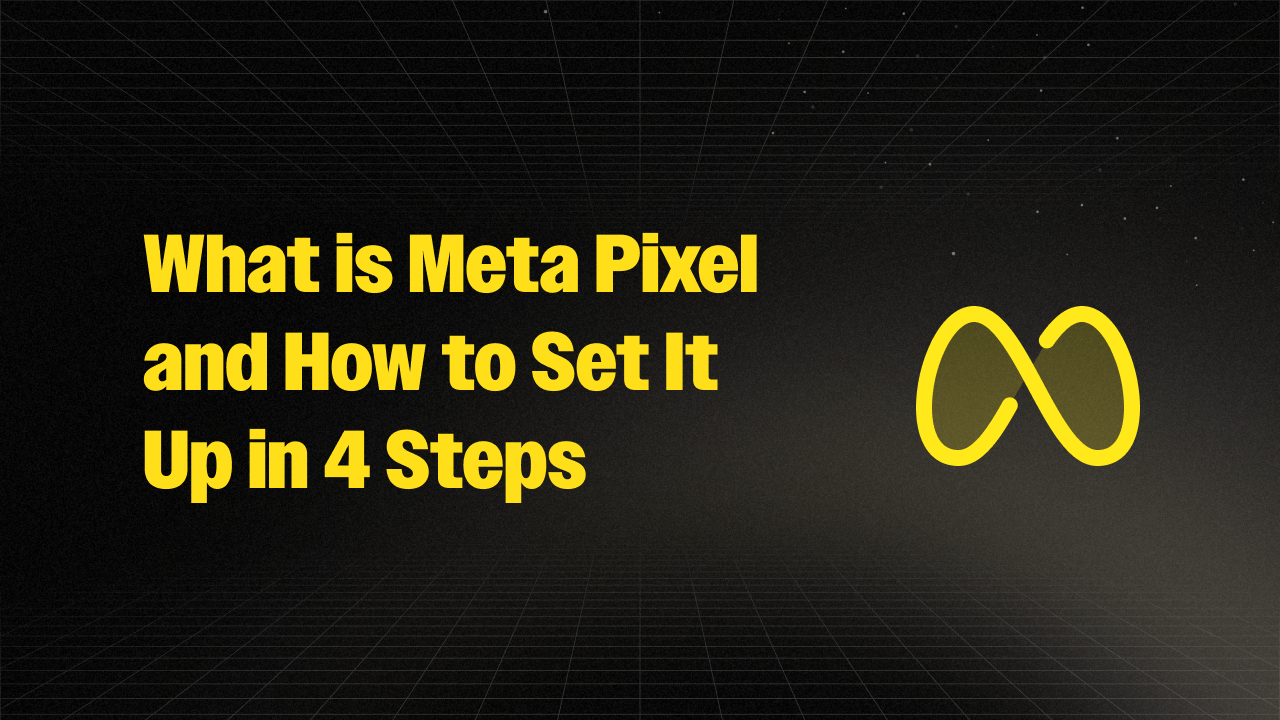
You've setup your Shopify shop and entered the world of Marketing and created your first Meta ad, now you are wondering what's next, how to track and improve ad performance and targeting. Tracking user interactions and measuring the effectiveness of your ads is crucial. One powerful tool that can help you achieve this is the Meta Pixel, formerly known as the Facebook Pixel. This small piece of code can be a game-changer for your advertising strategy. In this blog post, we'll explain what the Meta Pixel is and guide you through the simple process of setting it up in just four steps.
What is Meta Pixel?
The Meta Pixel is a piece of code that you can place on your website to track visitor actions. This tool helps you measure the effectiveness of your ads by understanding what actions people take after seeing them. It provides valuable insights that can help you optimize your ad campaigns, target the right audience, and increase your return on investment (ROI).
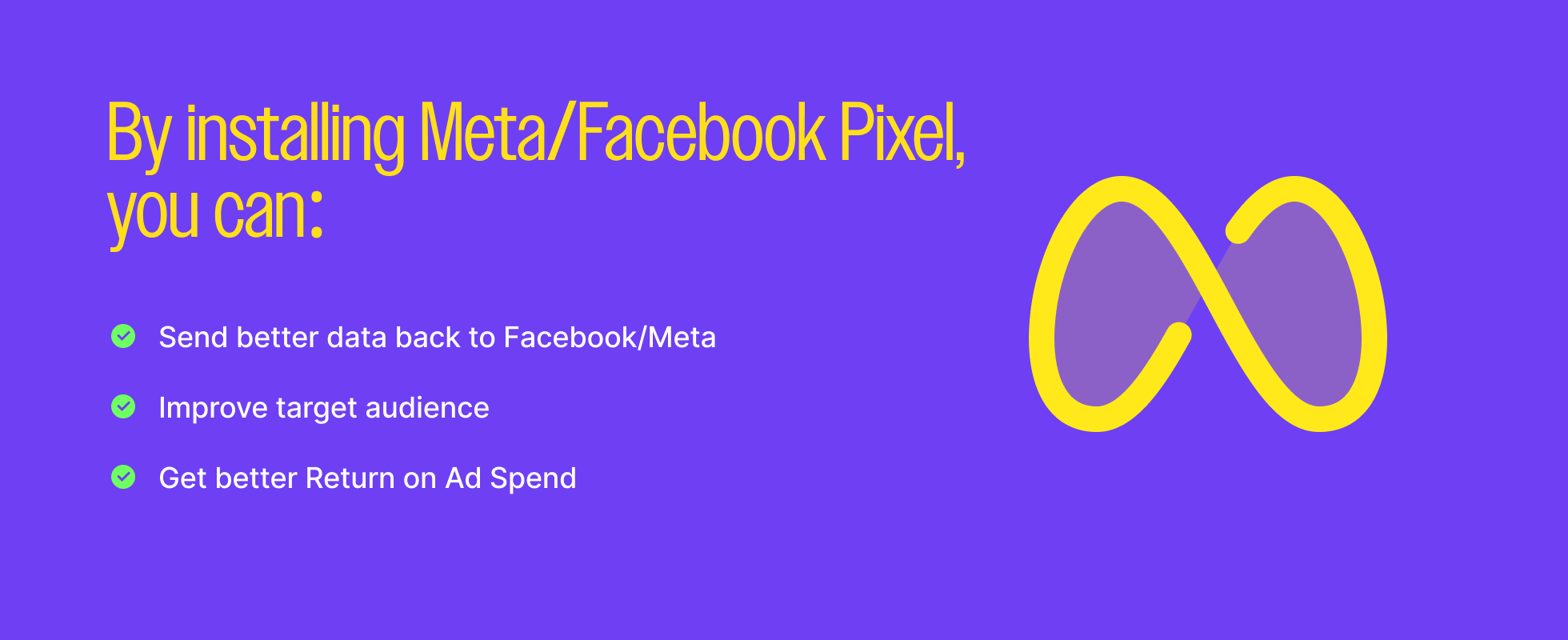
Key Benefits of Meta Pixel:
- Conversion Tracking: Understand how visitors interact with your website after clicking on your ads.
- Retargeting: Show targeted ads to people who have already visited your website.
- Audience Insights: Gain detailed insights into your audience's behavior to improve ad targeting.
- Optimization: Use data to optimize your ad campaigns for better performance.
Now, let's dive into the four simple steps to set up the Meta Pixel.
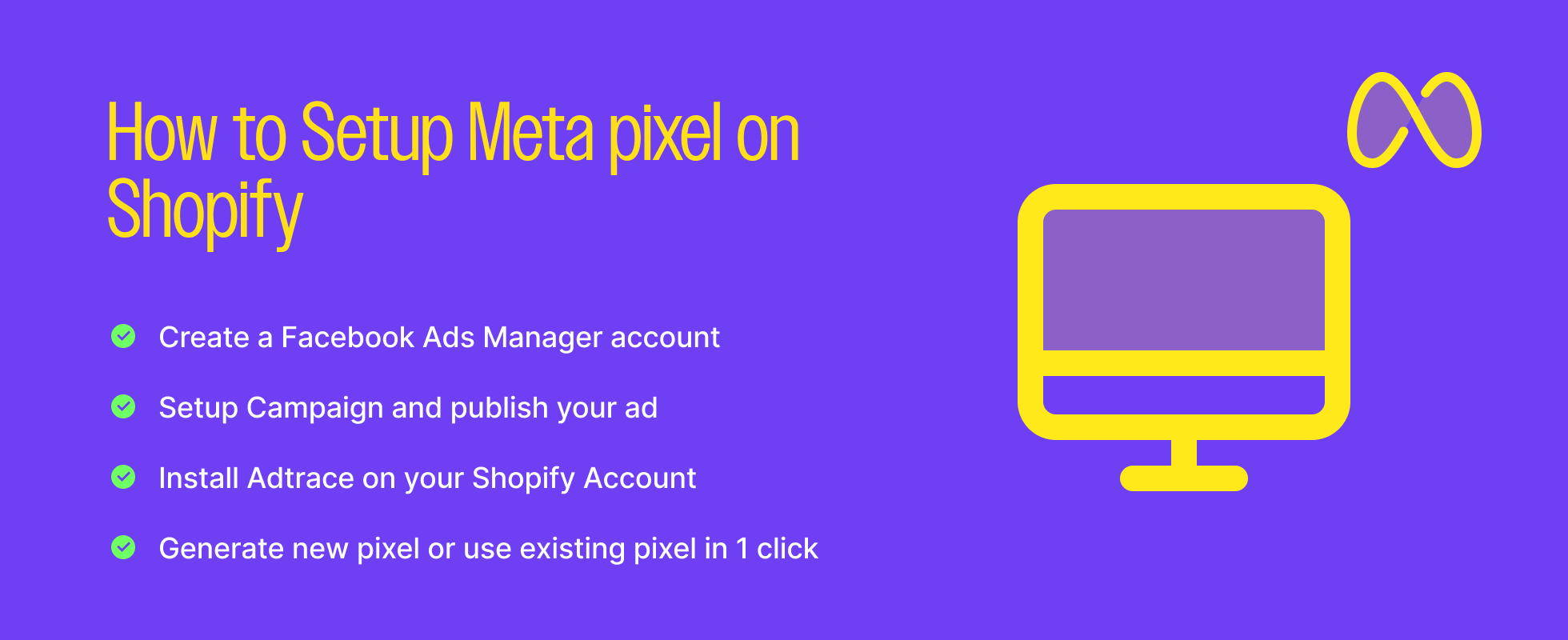
Step 1: Set Up a Facebook Ads Account
Before you can create a Meta Pixel, you need to have a Facebook Ads account. If you don't already have one, follow these steps:
- Go to Facebook Ads Manager: Visit https://www.facebook.com/business/tools/ads-manager.
- Create an Account: Click on "Create Account" and follow the prompts to set up your account.
- Enter Your Information: Provide the necessary information, including your business details and payment method.
Once your Facebook Ads account is set up, you can proceed to the next step.
Step 2: Install AdTrace on Shopify
AdTrace is a powerful tool that simplifies the integration of Meta Pixel with your Shopify store. Here's how to install it:
- Visit the Shopify App Store: Go to the Shopify App Store and install Facebook/Meta Pixel app
- Install AdTrace: Follow the prompts to install it on your Shopify store and approve the app.
- Configure AdTrace: Once installed, open the AdTrace app and follow the setup instructions to connect it with your Shopify store.
With AdTrace installed, you're ready to connect your Facebook Ads account.
Step 3: Connect Facebook Ads Account to AdTrace
To track your ads' performance, you need to connect your Facebook Ads account to AdTrace. Here's how:
- Open AdTrace: In your Shopify admin, go to the AdTrace app you installed.
- Connect Facebook Ads: Complete the onboarding by connect your Facebook Ads account or click on Facebook Pixel page located in the sidebar.
- Authorize Access: Follow the prompts to authorize AdTrace to access your Facebook Ads account.
This connection allows AdTrace to communicate with Facebook Ads, enabling seamless tracking and reporting.
Step 4: Generate Pixel in 1 Click
Now that everything is set up, it's time to generate your Meta Pixel:
- Open AdTrace App: Go to the AdTrace app in your Shopify admin.
- Navigate to Facebook Pixels page: Look for the option to generate your Meta Pixel and click on it.
- Setup Pixel Code: AdTrace will automatically generate the pixel code for you or you can select an already existing pixel on your Facebook Ads account
And that's it! You've successfully set up the Meta Pixel on your Shopify store. If you want to setup multiple pixels, Adtrace lets you set that up easily.
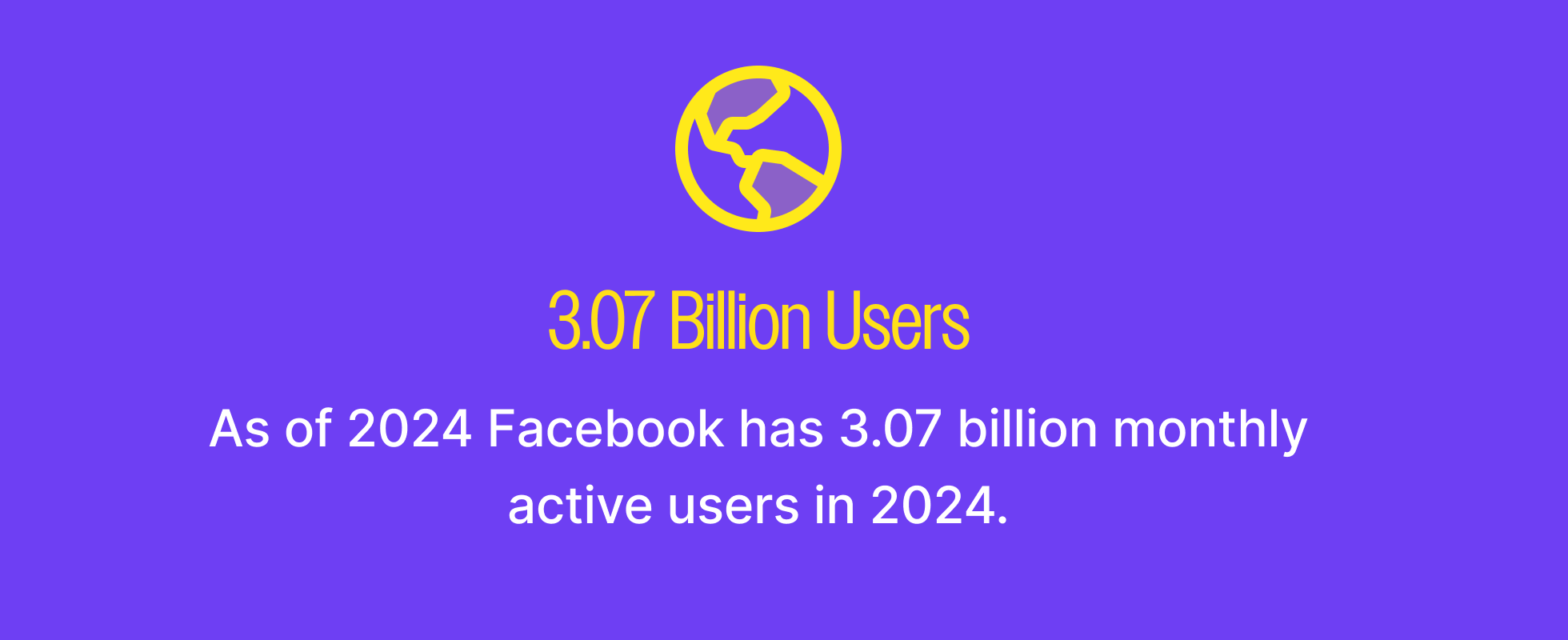
What's next
Setting up pixel on your Shopify store is just the first step, Adtrace can help you to send better customer data on every step (from their first visit to final conversion), this helps Meta (formerly Facebook) to optimize your target audience thus improving conversion rates and Return on Ad Spend.
Campaign reports give you the information you need to tweak your ad campaign or ramp up highly successful ads.
Final Thoughts
Setting up the Meta Pixel on your website is a straightforward process that can significantly enhance your digital marketing efforts. By following these four simple steps—setting up a Facebook Ads account, installing AdTrace on Shopify, connecting your Facebook Ads account to AdTrace, and generating the pixel in one click—you'll be well on your way to optimizing your ad campaigns and driving better results. Start tracking, analyzing, and improving your ad performance with the Meta Pixel today!
For more tips and guides on digital marketing, stay tuned to our blog. If you have any questions or need further assistance, feel free to reach out to us or Schedule a demo. Happy advertising!




